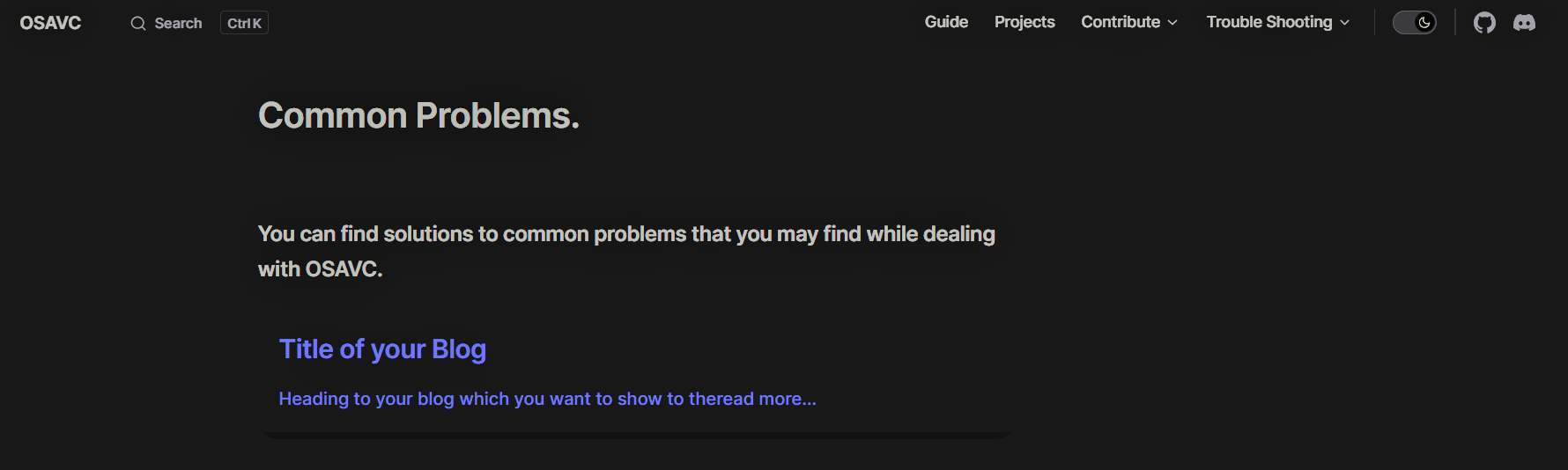Adding Blog to the Trouble Shooting section
Navigate inside the OSAVC git repo which we have cloned
documentation -> docs -> blog -> posts
.
├─ docs <---
│ ├─ .vitepress
│ │ └─ config.js
│ ├─ about
│ ├─ assets
│ ├─ blog <---
│ | └─ posts <---
│ └─ contribute
│ └─ guide
│ └─ index.md
└─ package.jsonInside the folder create your Markdown file in format name.md.
example : post1.md
if you are using a IDE like VsCode you can see the file structure as shown below.
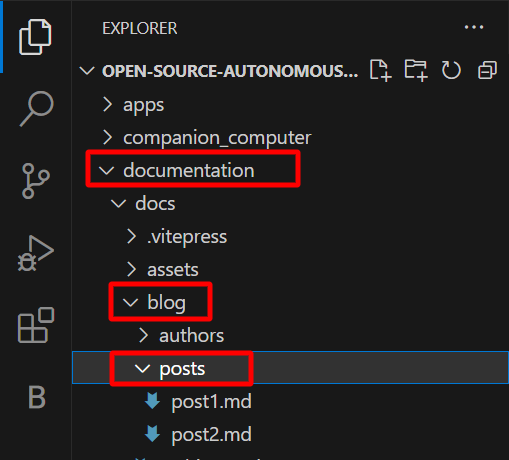
here we have created two blog posts named post1.md and post2.md
Inside the post1.md you can write the trouble shooting section in using Markdown language.
---
date: year-month-day
title: 'Title of your blog'
category: Tutorial <!-- Category of your blog -->
tags: <!-- Define Tags so that they can be easily categorized
-->
- Harware
- Software
---
> Heading to your blog which you want to show to the user on the trouble shooting section
---
## Here you can start writing your blog
Use markdown language to create points, adding images etc.Now we have successfully completed creating the md file for our blog.
Now for listing it on our website we need to add the data of our blog to the data.json file which you can find inside the blog folder.
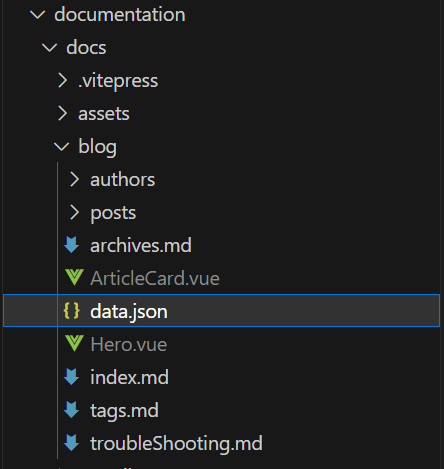
The data.json file will contain information like
[
{
"title": "Title of your Blog",
"path": "./posts/post1", // relative path to your blog
"excerpt": "Heading to your blog which you want to show to the user on the trouble shooting section"
},
]You have to add different section for your blog in the above given format.
This will add your blog as a ArticleCard on the Trouble Shooting section.
You can always view the blogs on the website by hosting it locally by running the docs:dev script which will start a local dev server with instant hot updates.
Run the following command on your terminal.
npm run docs:devpnpm run docs:devyarn docs:devThe dev server should be running at http://localhost:5173. Visit the URL in your browser to see your changes in action!
The Trouble shooting section should now contain your blog as shown below.