Deploy Your Website on Github Pages
The following guides are based on some shared assumptions:
The Website is inside the
documentation/docsdirectory of your project.You are using the default build output directory (
.vitepress/dist).VitePress is installed as a local dependency in your project, and you have set up the following scripts in your
package.json:json{ "scripts": { "docs:dev": "OSAVC dev docs", "docs:build": "OSAVC build docs", "docs:preview": "OSAVC preview docs" } }
WARNING
All of the above files are present when you clone the repository, do not change them.
Build and Test Locally
Run this command to build the docs:
shnpm run docs:buildOnce built, preview it locally by running:
shnpm run docs:previewThe
previewcommand will boot up a local static web server that will serve the output directory.vitepress/distathttp://localhost:4173. You can use this to make sure everything looks good before pushing to production.You can configure the port of the server by passing
--portas an argument.json{ "scripts": { "docs:preview": "OSAVC preview docs --port 8080" } }
Now the docs:preview method will launch the server at http://localhost:8080.
Setting a Public Base Path
By default, our site is going to be deployed at the root path of a domain (/).
Example: We're using Github Pages and deploying to user.github.io/open-source-autonomous-vehicle-controller/, thus we set our base to /open-source-autonomous-vehicle-controller/.
base: '/open-source-autonomous-vehicle-controller/',Platform Guide
GitHub Pages
In your theme config file,
documentation/docs/.vitepress/config.ts, set thebaseproperty to the name of your GitHub repository. eg : base: '/open-source-autonomous-vehicle-controller/',Make sure you have build the project using:
bashnpm run dev:buildNow navigate to the base of the repository and commit your code and push it to your forked repo.
Now for deploying your website follow the steps given below.
- use the following command to add dist folder to the staging area
git add documentation/docs/.vitepress/dist -f-f is required, as your .gitignore will not consider your /dist folder. Hence it requires for git to consider it as well.
Now run the following command in your terminal
git commit -m "Adding dist"git subtree push --prefix /documentation/docs/.vitepress/dist origin gh-pagesThis will push your dist folder to the gh-pages branch
Now navigate to Settings -> Pages

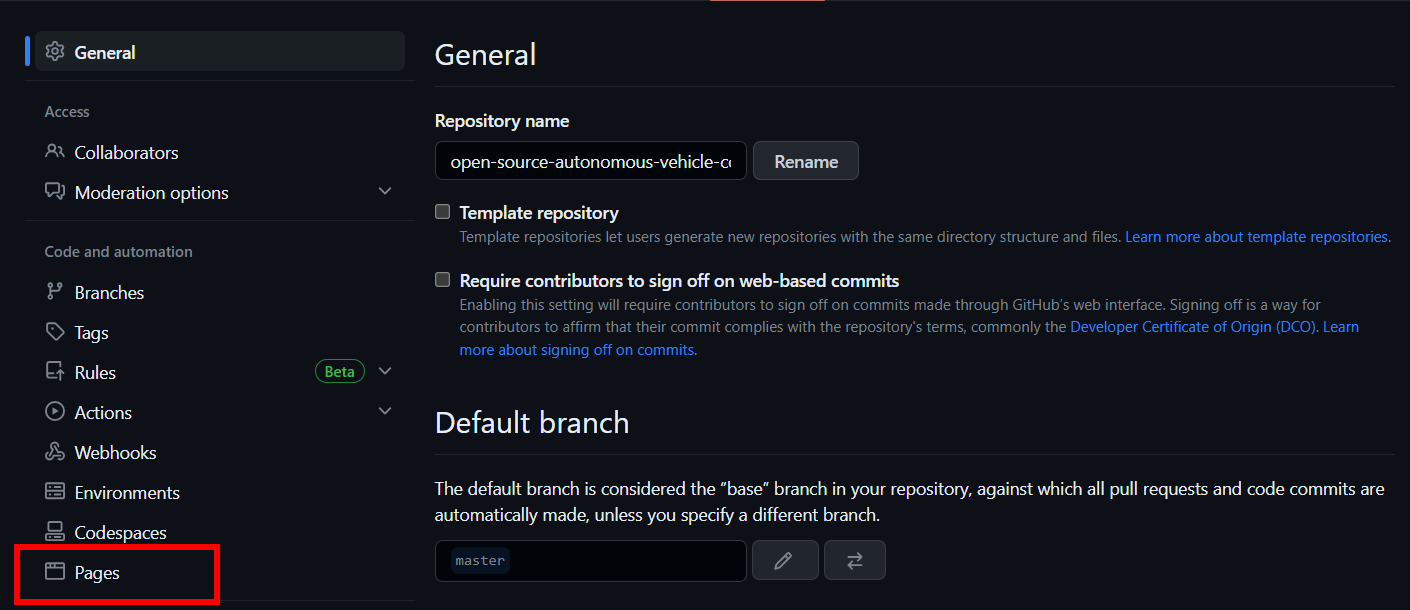
- Set Build and deployment as
- Source -> Deploy from a branch
- Branch -> gh-pages
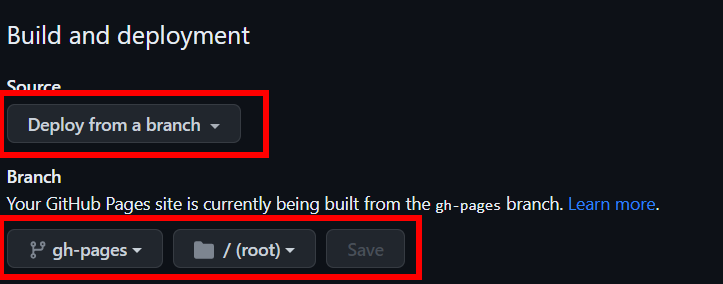
Click on Save
You can see the Link to your website:
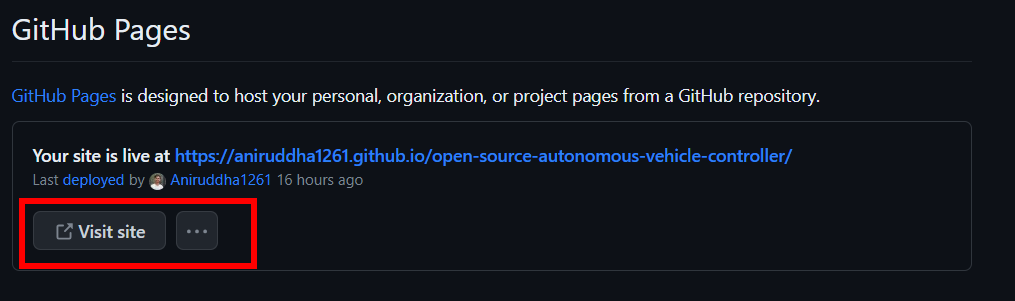
For Creating a Pull request follow the instructions here